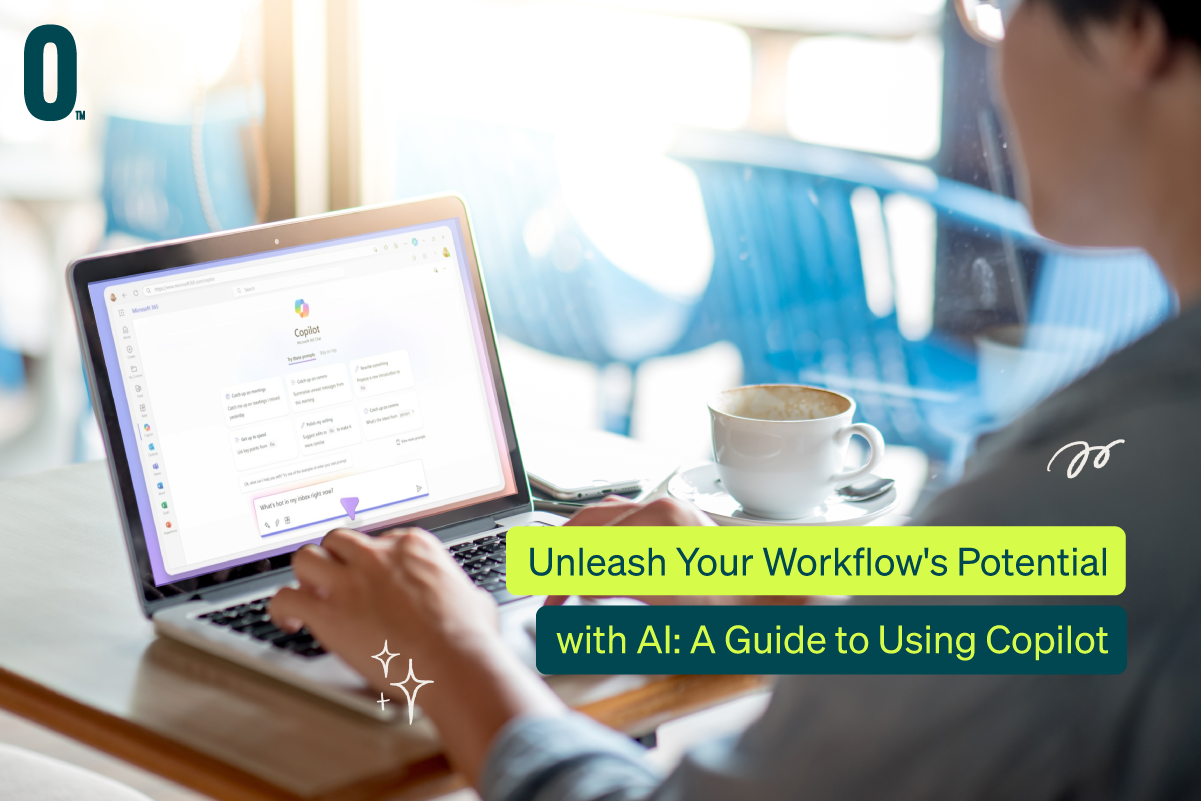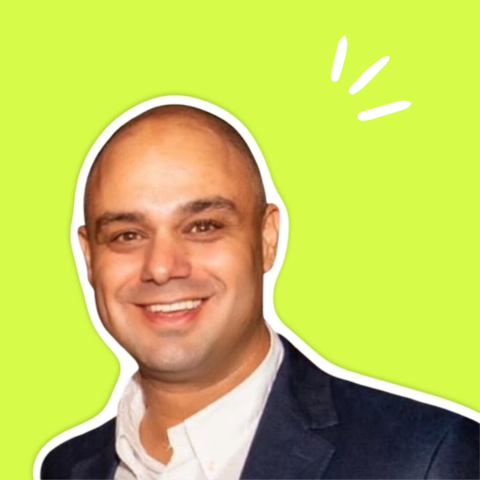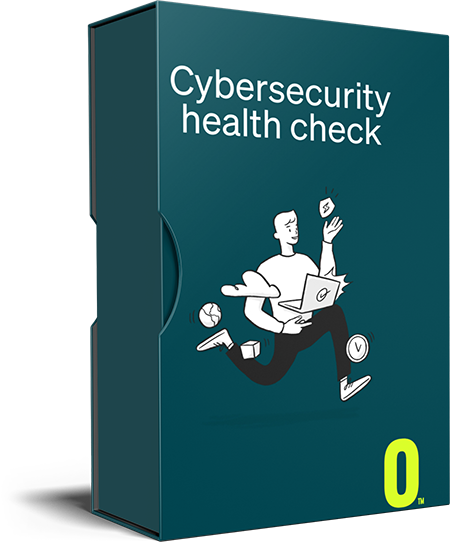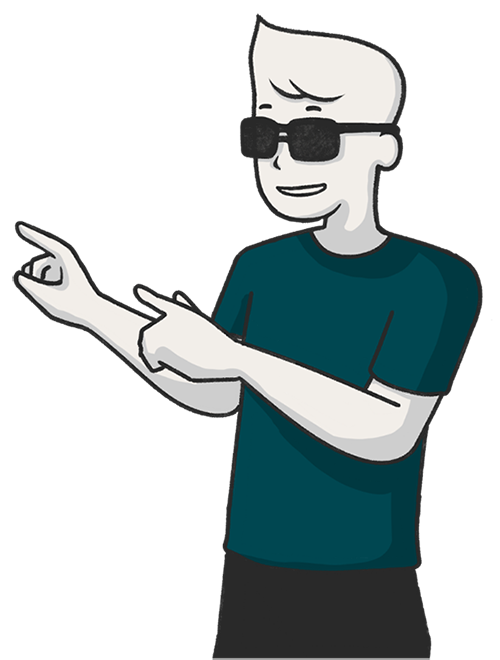While some may be apprehensive, generative AI, particularly text and image generation, is rapidly integrating into our everyday tools. Microsoft’s Copilot, a new AI assistant for Windows 11, exemplifies this trend. This guide from our ISO27001 certified MSP equips you with the knowledge to leverage Copilot’s capabilities and enhance your productivity.
Understanding Copilot: The Power of Generative AI
Copilot utilises generative AI, also known as genAI, to create various content formats, primarily text. It employs a large language model (LLM) trained on vast amounts of publicly available text data. This empowers Copilot to respond to questions, summarise documents, generate original content, and more. It functions similarly to chatbots, processing your prompts and responding accordingly.
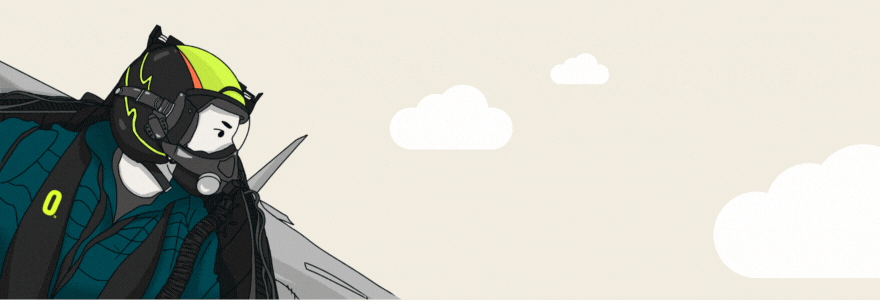
Mastering Copilot: Essential Tips and Tricks
Here are some key pointers to maximise your Copilot experience:
Utilise the New Outlook: While Copilot works across Office apps, seamless Outlook integration requires the new version.
Craft Effective Prompts: The success of your interaction hinges on precise prompts. Avoid ambiguous requests and unnecessary pleasantries. Be specific with keywords and phrases to clearly communicate your needs.
Explore Beyond Emailing: Copilot extends its functionality beyond email and scheduling. Experiment with tasks like generating charts and presentations in PowerPoint or analysing data in Excel.
Harness Natural Language Search: Utilise natural language for email and file searches. For instance, “Show emails from John about marketing last month” proves more efficient than navigating folders.
Stay Updated: Microsoft continuously refines Copilot’s capabilities. Regularly check for new features and tutorials to stay ahead of the curve.
Prompt Inspiration: Unleashing Copilot’s Potential
Crafting effective prompts is paramount. Here are 10 examples to illustrate Copilot’s versatility:
Document Enhancement: “Rewrite this report in a more business-oriented tone.”
Social Media Content Creation: “Create social media points from this document.”
Presentation Design: “Add a slide on XYZ to this presentation.” or “Summarise the key points in a concluding slide.”
Meeting Management: “Schedule a 30-minute meeting next week with John Doe and Emily Clark to discuss project updates.”
Data Analysis: “Analyse the data in this Excel Spreadsheet.”
Summarisation: “Summarise the key points in this email.”
Meeting Minutes Generation: “Based on the recording, generate minutes highlighting key decisions and action items.”
Email Drafting: “Draft an email to the project team summarising our last meeting and requesting updates on their tasks.”
Research Assistant: “Compile information on the latest digital marketing trends for my report.”
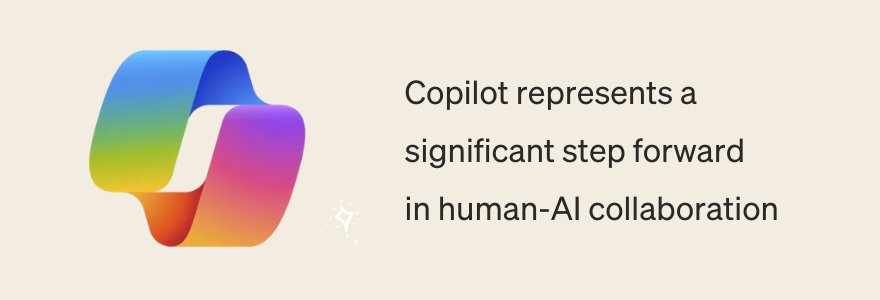
Unveiling Copilot’s Functionality
Text and Image Generation: Prompt Copilot to compose poems, craft introductions for cover letters, or draft emails. Choose conversation styles like “More Creative,” “More Balanced,” or “More Precise” to tailor its responses.
AI-Powered Q&A: Beyond generation, Copilot answers your questions. Leverage its Bing integration to discover travel recommendations, explore recipes, or find DIY solutions. Information sources are linked within responses for transparency.
Refine and Refocus: Following each response, Copilot offers suggestions for continuing the conversation, or you can craft your own follow-up queries. Start afresh with the “New topic” button. Hover over outputs to copy text or provide feedback.
Coding Assistance: Describe your desired program functionality and language preference, and Copilot will generate formatted code for you to copy and paste. Edits and tweaks are possible without restarting.
Image Generation with Dall-E: Describe your desired image and style, and Copilot will present four options. Further refine the output by adding or removing elements, or adjusting colours. Download full-size images or use uploaded pictures as inspiration for new creations.
Windows 11 Integration: A Work in Progress
Copilot’s integration with Windows 11 sets it apart. However, remember this is an early preview version.
Basic Functionality: Launch programs with “open” followed by the application name (a confirmation dialog appears first). Utilise voice commands by clicking the microphone icon.
In-App Guidance: Copilot offers instructions on using opened applications or helps troubleshoot issues. Suggestions appear upon opening programs.
Windows 11 Commands: Utilise commands like “mute volume” (though using volume icons might be faster). A confirmation dialog ensures Copilot understands your intent.
Settings Management: Access specific settings by asking Copilot, such as Wi-Fi configuration or Start menu adjustments. The requested menu opens promptly, often accompanied by helpful instructions.
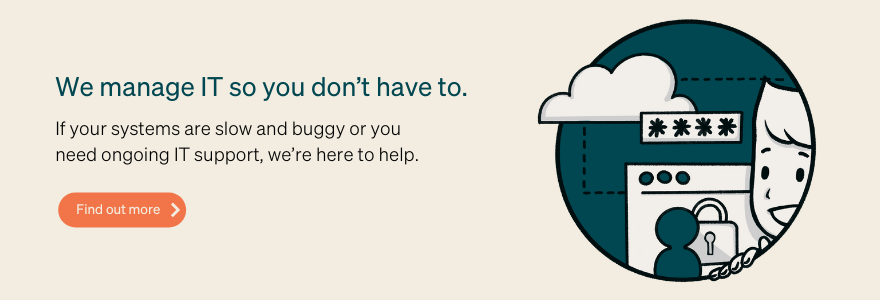
The Future of Work: Collaborating with AI
Copilot represents a significant step forward in human-AI collaboration. Here’s how this collaboration can empower you:
Enhanced Efficiency: Automate repetitive tasks like data entry, email formatting, and scheduling. This frees up valuable time for more strategic endeavours.
Improved Accuracy: Copilot can identify and flag potential errors in writing or coding, minimising the need for extensive revisions.
Boosted Creativity: Explore diverse ideas and approaches with Copilot’s assistance. Experiment with different content styles and brainstorm innovative solutions.
Democratisation of Knowledge: Copilot bridges the knowledge gap between junior and senior professionals. Junior members can learn best practices from Copilot’s suggestions, accelerating their development.
Personalised Workflows: Tailor Copilot’s functionalities to your specific needs and preferences. Explore its capabilities across various applications to streamline your workflow.
While Copilot offers immense potential, there are considerations to keep in mind:
Data Privacy and Security: Ensure your organisation adheres to strict data security and privacy regulations, especially when dealing with sensitive information.
Ethical Considerations: As AI continues to evolve, ethical considerations around bias and intellectual property rights come into play. Evaluate Copilot’s training data and establish clear usage guidelines to mitigate these risks.
Human Judgment Remains Crucial: While Copilot offers valuable assistance, human judgment and expertise are still irreplaceable. Utilise Copilot to augment your skills, not replace them.
By embracing Copilot and fostering a collaborative environment, you can unlock a new era of productivity and innovation in your workplace. As AI technology continues to advance, the possibilities for human-AI collaboration are truly limitless.